Transforming image fills
After you fill a shape or path with an image fill , you can move, scale, rotate, or skew the fill independently of the path itself. There are two ways to do this: The Transform Fill tool and the Transform Fill menu.
Transform Fill Tool
To transform an image fill or gradient with the Transform Fill tool:
- Select one or more paths or shapes on your page that contain an image or gradient fill.
- Click the Fill Transform tool
 in the
Toolbox .
in the
Toolbox .
- To shift the image or pattern, drag it (click and drag inside the path). To scale, rotate, or skew the image or pattern, drag the resize and rotate handles as you would to transform an object or nodes. For more information on these handles, see Resize and rotation handles.
A rectangle with an image fill (top), and after the Fill Transform tool has been used to scale the image fill down and rotated using the resize and rotate handles (bottom)
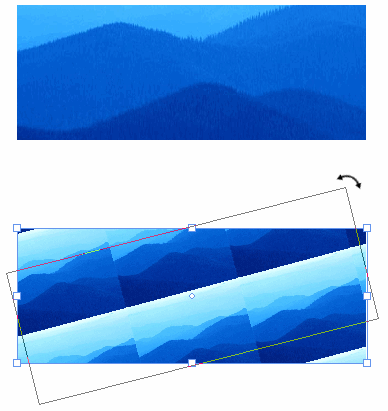
Transform Fill Menu
A more precise method of transforming an image fill for a
selected object is to click on the Transform Fill menu
 in
the Appearance category of the Properties
panel. This menu lets you adjust
positioning (X and Y offsets), scaling
(W and H), Rotation Angle
in
the Appearance category of the Properties
panel. This menu lets you adjust
positioning (X and Y offsets), scaling
(W and H), Rotation Angle
![]() ,
and Skew Angle
,
and Skew Angle ![]() .
.

Resetting Fill Transformations
You can reset any transformations applied to an image fill by clicking the Transform Fill menu and then clicking the Reset button. You can also remove both image fill and object transformations by pointing to Transform on the Arrange menu, and then clicking Reset Transform. For more information about resetting transformations, see Resetting and committing transforms.

